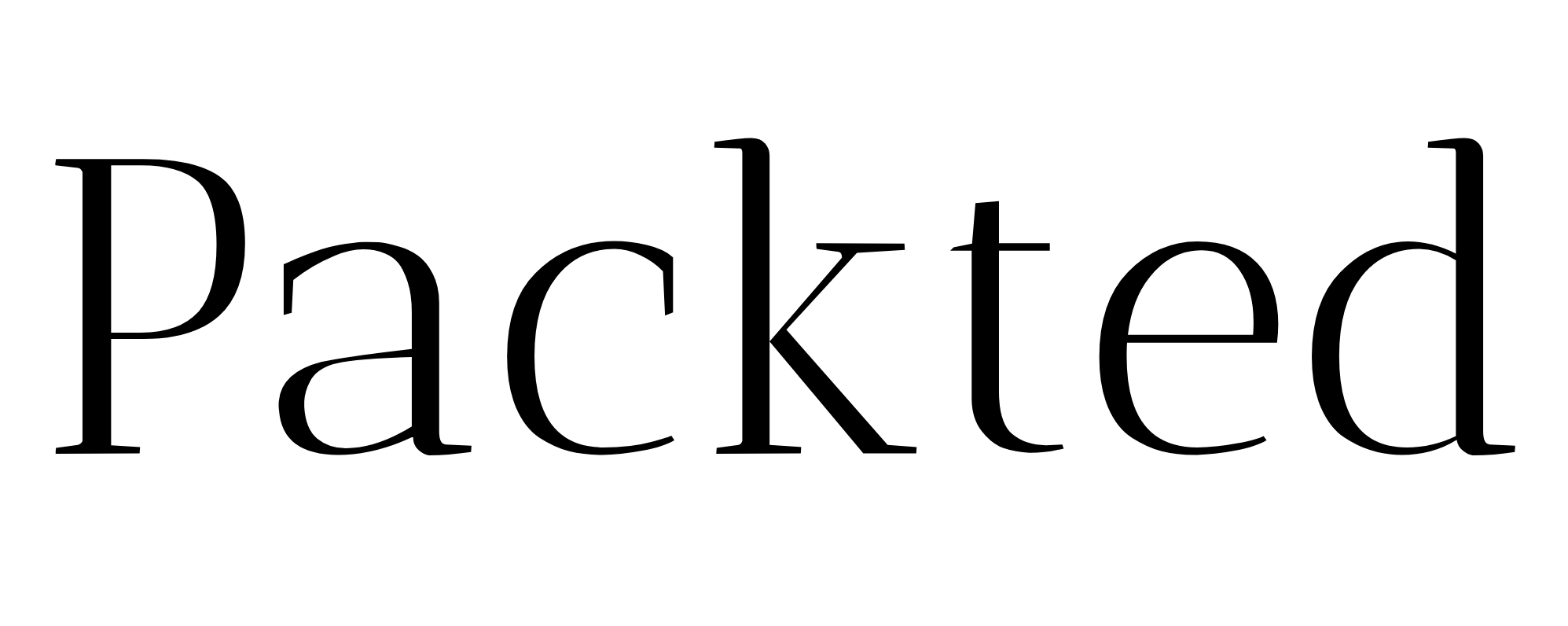What does Fireproof Site mean in DuckDuckGo?
DuckDuckGo is focused on privacy. It blocks all the third-party cookies and also provides you with tools like Fire button, where you can delete all your history and cookies with one click. With the fire button, you will be signed out of the sites you visited. But what if you don’t want to be signed out of your favourite sites but still make sure you’re not being tracked? Fireproofing the site is the answer.
Table of Contents
Too Long; Didn’t Read
When you fireproof a site, you will be signed in to the sites and the site cookies, log in and other information will not get deleted when you click the fire button. Fireproofing will remove all the third party trackers though.
What does a Fireproof site mean?
When you “fireproof” a site, you stay signed in to that site, and its login data and cookies won’t get erased from your browser the next time you visit it.
This doesn’t mean your privacy will be compromised. You can still use all other sites as usual, and DuckDuckGo will continue to block the third-party cookies. It’s just that you won’t have to log in to your regular sites every time you remove all the cookies using the fire button.
DuckDuckGo even blocks all the third-party cookies on the sites you fireproofed, meaning privacy will stay on top of the list.
[See below]
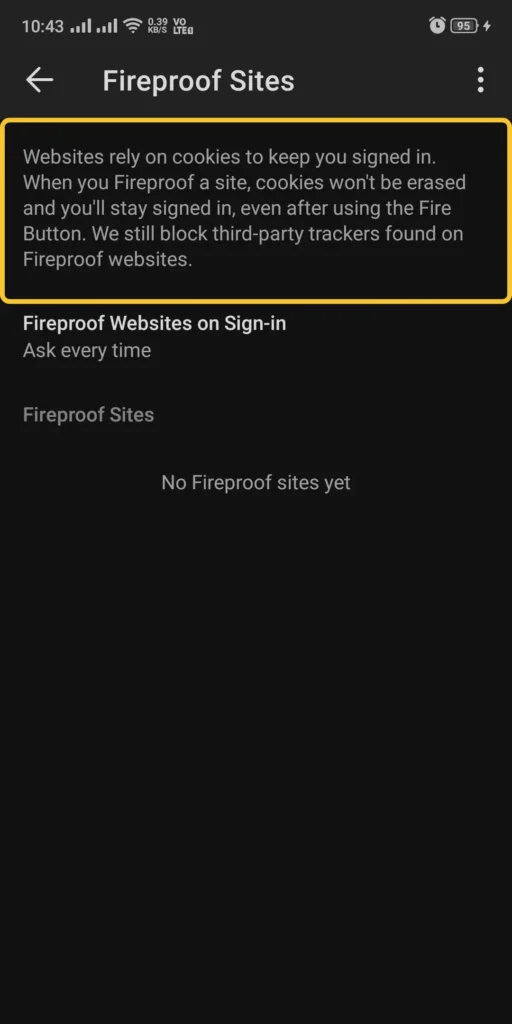
Let’s take an example to understand this better:
Let’s say you visited Amazon and bought some products. Now, if you click on the “fire button” after you are done browsing, you’ll be signed out of the site. So the next time you open DuckDuckGo and open Amazon, you’ll have to re-enter the login details to access it. (It doesn’t mean your Amazon account will get deleted. It just means that you will get logged out. )
So if you “Fireproof” the Amazon site, you don’t have to log in every time you use the fire button to remove all the cookies and login data.
This Fireproof feature may be useful when you have to stay logged in to sites like social media, or more. For example, it might get annoying if you have to keep logging into
Also, for context, the Fireproof thing only matters if you use the fire button often. If you never use the fire button, then it doesn’t matter if you fireproof a site or not, because DuckDuckGo will keep you logged in to your sites.
What is the Fire button?
The fire button is a feature in the DuckDuckGo browser, which, when clicked, deletes all your tabs, history, cookies, and all in one click.
According to Spread Privacy, “a fire button that allows you to erase (burn) everything in one tap!”
Here’s how it looks on the mobile device:
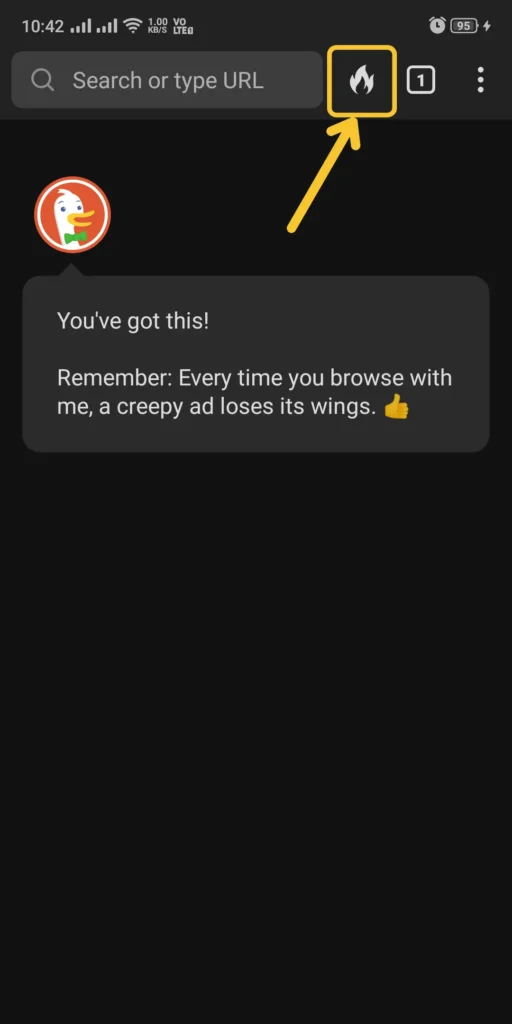
When clicked, it shows something like this:
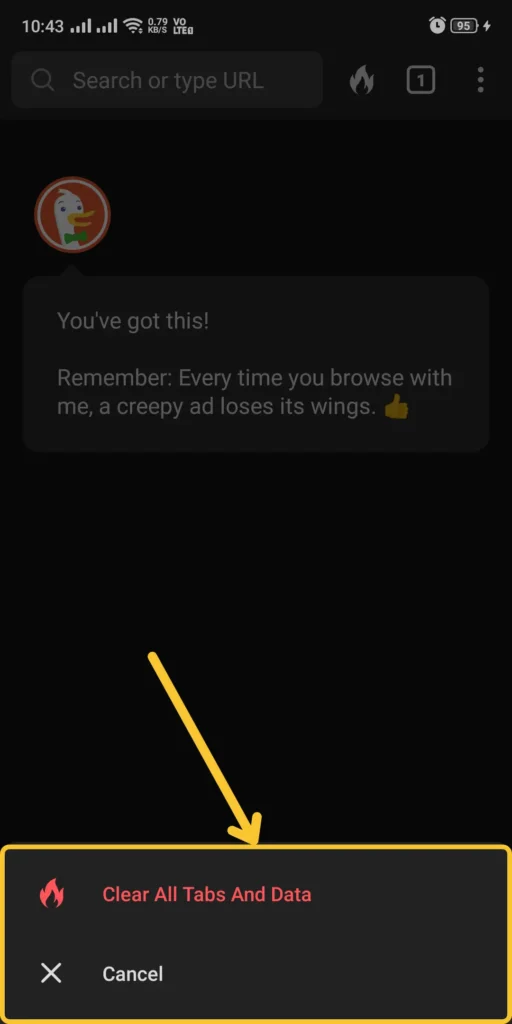
How To Fireproof A Site In DuckDuckGo?
To Fireproof a site in DuckDuckGo, simply click the three dots on the upper right corner of the website you want to fireproof. Then click “Fireproof This Site”.
Let’s continue with the Amazon example. I visited Amazon and I clicked on the three dots in the upper right corner.
There, this pop-up opened. You have to click “Fireproof This site” to make Amazon Fireproof.
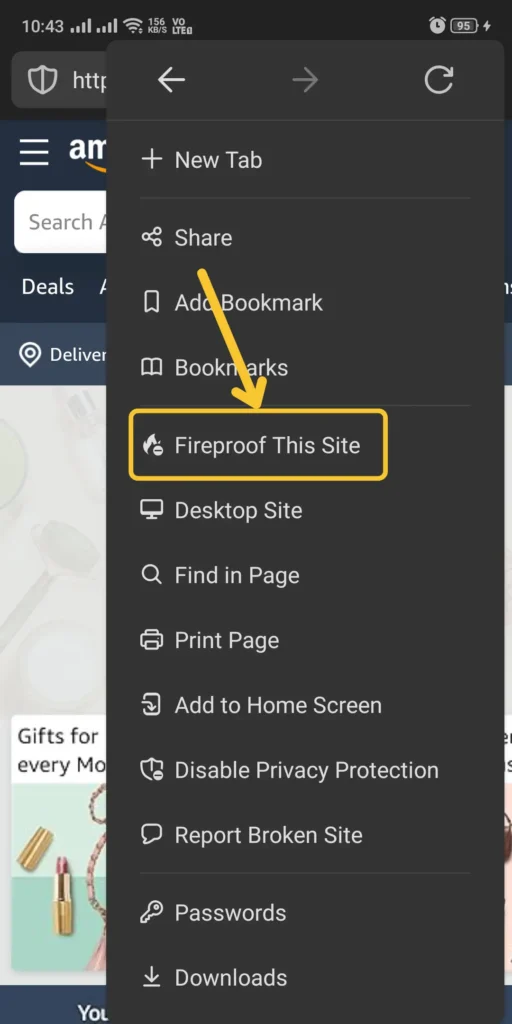
Now, any site data related to Amazon will not be deleted if you use the Fire button.
How To Remove Fireproofing From A Website
To remove fireproofing from a website, visit the website you want to remove fireproofing from, click the three dots in the upper right corner, and click “Remove fireproofing”.
In the same Amazon example, click the three dots in the upper right corner, and from this menu, click “Remove Fireproofing” as shown in the image below.
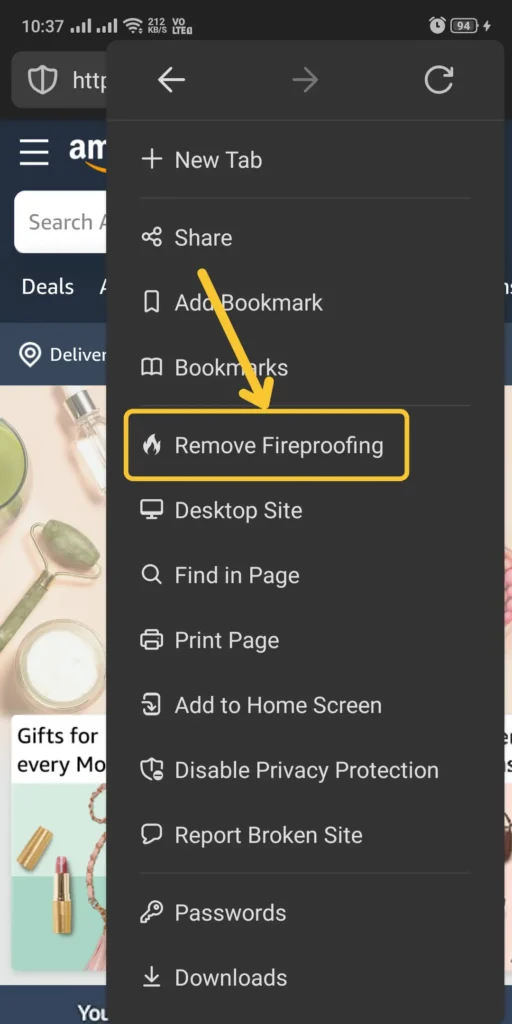
This will remove the fireproofing. This means the next time you click the fire button to clear all cookies and data, the cookies on Amazon’s site will also get deleted.
This means you will have to add your login details again if you want to visit Amazon next time.
Please note that your Amazon account will not be deleted; the cookies, login, and other data will be deleted after you click the fire button.
What is Fire Window, and how does the Fire button work on a desktop?
The Fire button in the DuckDuckGo desktop browser works the same as the mobile version (as I have shown you above).
When clicked, it will erase all the cookie data, tabs, history, and other data. It makes the browser feel like new cause it erases all the data it had stored about you.
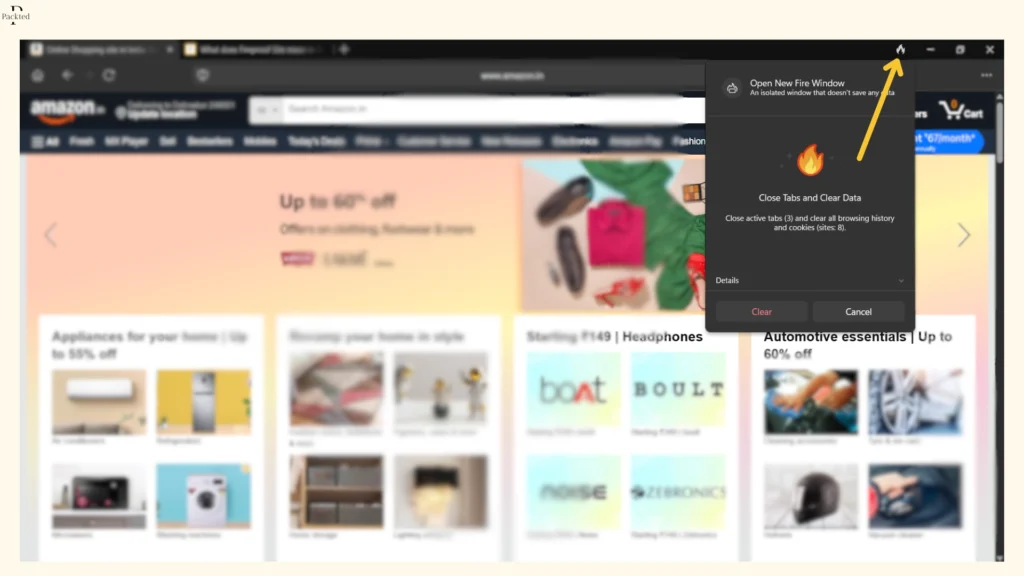
And since you can use the fire button on the desktop, you can also fireproof any website for which you don’t want to erase the cookies and history (and other stuff).
So you can just click the three dots at the top right corner and click “Fireproof this site”. It functions the same as it does for the mobile browser.
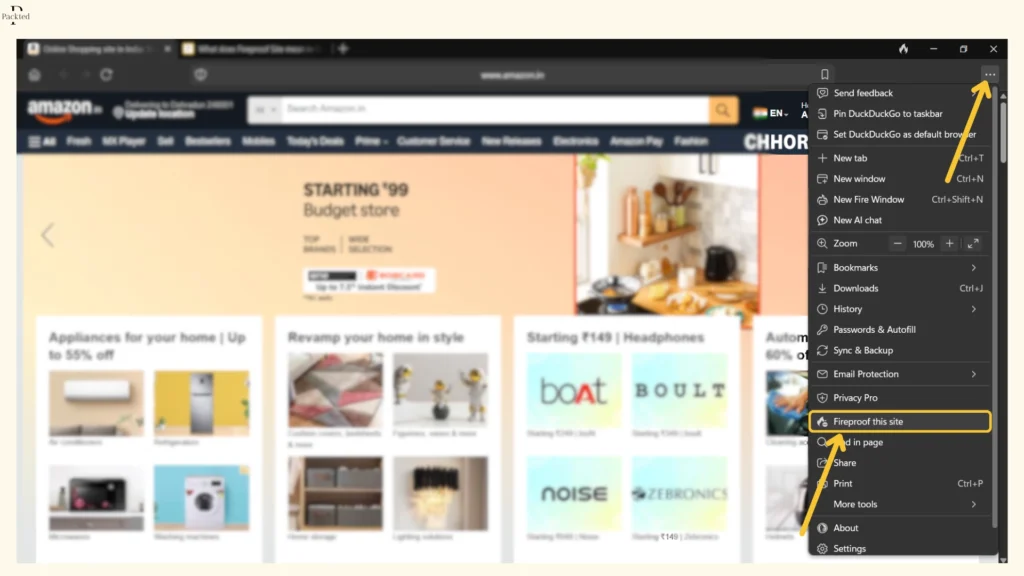
I opened up a bunch of websites and logged in on a couple of websites, and when I cleared all the data using the fire button, the websites logged me out. Apart from this, the history was gone, and any other site-related data was gone.
The other thing I noticed was the Fire Window. According to the description in the image below, you can:
- “Browse without saving local history
- Sign in to a site with a different account
- Troubleshoot websites”
It also has a little tooltip saying, “Fire windows are isolated from other browser data, and their data is burned down when you close them. They have the same tracking protection as other windows”.
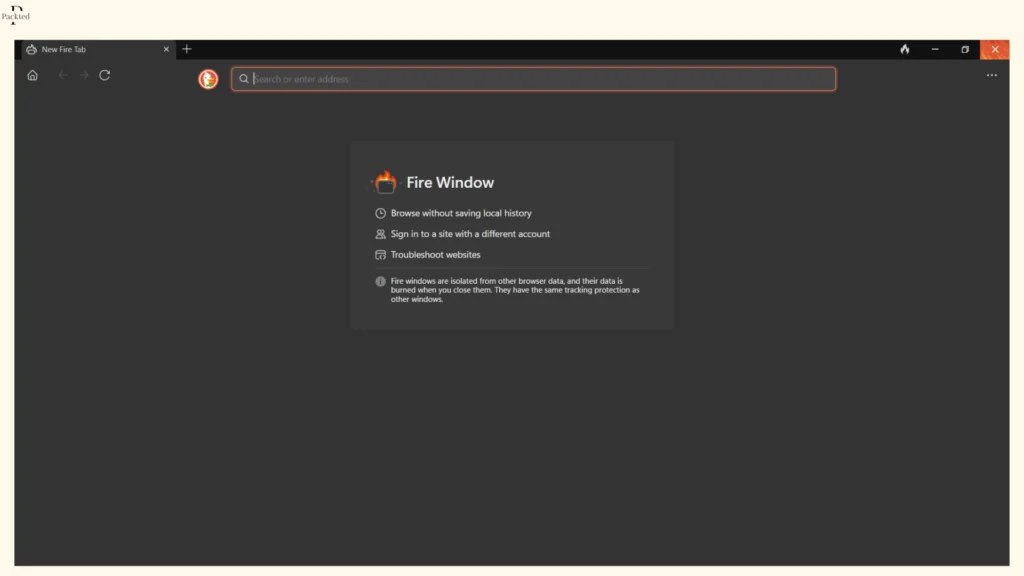
This is just a fancy way of saying that this is an incognito window. If you have used the Chrome browser, then you know about the incognito window. This acts the same way, where you can search for things, and it won’t appear in your DuckDuckGo browser history, and as soon as you close this window, everything gets deleted.
P.S. Here’s the video version of the post:
Final thoughts
I hope this post helps you understand fireproofing in DuckDuckGo. Remember, fireproofing only matters if you use the fire button to remove all the login and cookies data. If you don’t use the Fire button or delete the history yourself, you won’t get logged out of sites.