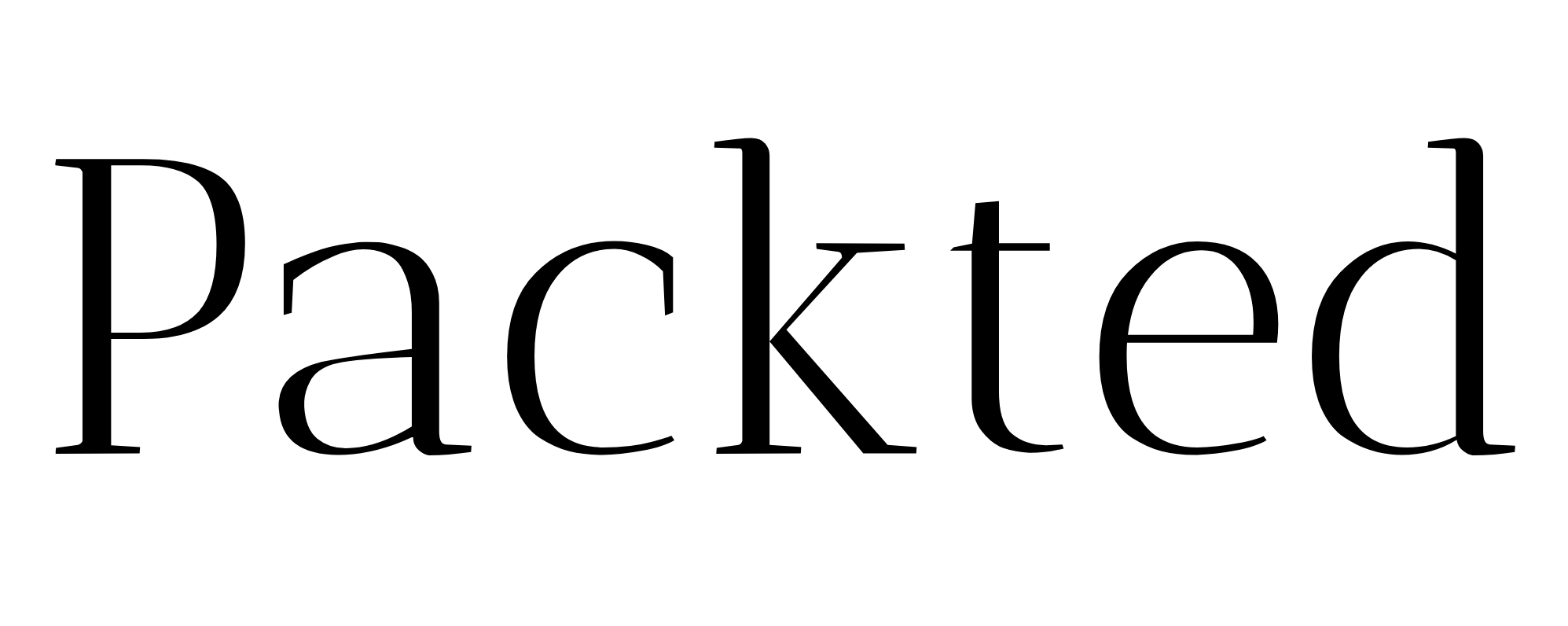Hotjar: How to remove from WordPress [A Guide]
This step-by-step guide will be valuable if you are on WordPress and want to remove Hotjar.
This post will be relevant if you have installed Hotjar with Google Tag Manager (GTM).
Table of Contents
Too Long; Didn’t Read
To remove Hotjar from your site, delete the Hotjar tracking code from Google Tag Manager. Optionally, you can also delete the plugin for installing GTM in your WordPress.
Delete the Hotjar tracking code from Google Tag Manager
- Head to the Google Tag Manager and select the account you want to remove Hotjar from.
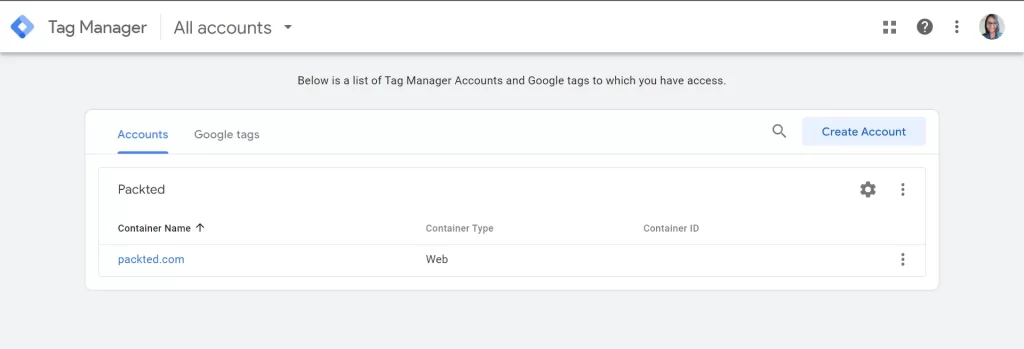
- Select “Tags” from the left side menu.
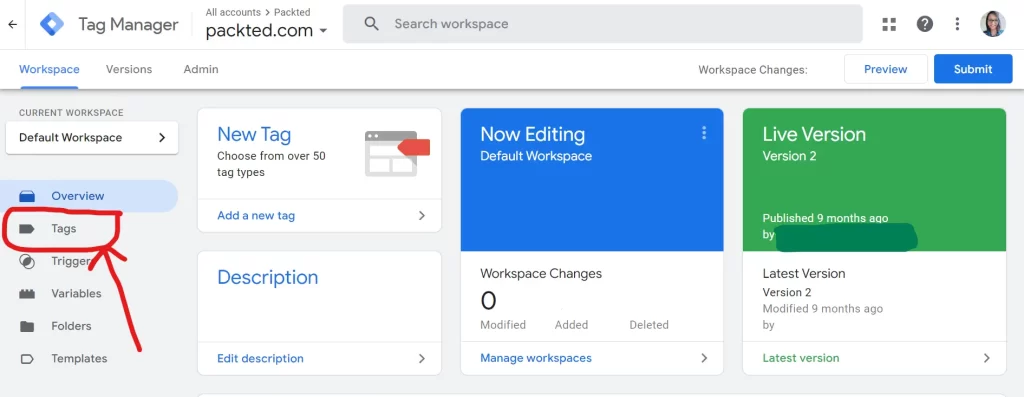
- Locate the Hotjar tracking code and click it.
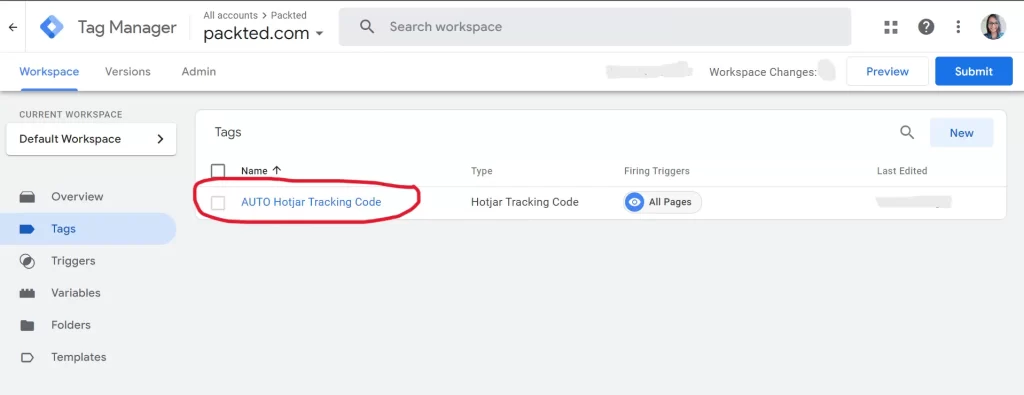
- On this screen, click the three dots in the top right corner
- Select delete.
These steps will delete the tracking code from the website. Alternatively, you can also disable the session capture setting in Hotjar.
- To do that, go to Hotjar and click on your profile picture in the top right corner.
- Select “Organization Settings”
- Select the site where you want to disable the session and click the settings icon beside it.
- Turn off the toggle switch beside the session capture.
And that’s it! You have effectively removed Hotjar from your site.
Note that the data you collected will remain in the Hotjar dashboard, for example, surveys, recordings, and heatmaps.
You can still access them, or if you like, you can delete the account.
Optional: Delete the plugin for installing Google Tag Manager
If you don’t have other tags installed on your website (like myself), you can delete the plugin you used to add the GTM to your website.
This step is not for you if you have any other tags installed.
- Go to your WP dashboard and select plugins from the left-side menu.
- Select the plugin you used for installing GTM on your site. (I had used the “Head, Footer and Post Injections” )
- Deactivate the plugin
Note: If you want to disable Hotjar for a temporary period, then you can disable the session capture from the Hotjar site or delete the plugin from your WP. So if you have to reenable it, you can do it quickly.
Final Words
By deleting the Hotjar tracking code from your GTM, you have successfully removed it from your site.
It can happen that you have found a better option than Hotjar, or you don’t want any tracking tool at all.
If the above statements don’t apply to you, and you are looking for a better option than Hotjar, I highly recommend Hubalz.
I liked their funnel feature, which creates beautiful funnels to summarize the customer journey. (This feature is tricky to do in other apps like GA or Hotjar). The best part? It is effortless to set up.
I hope you liked this tutorial. If you liked it, then rate it below.
Recommended reading: Learn SEO With 170+ Free And Paid Resources