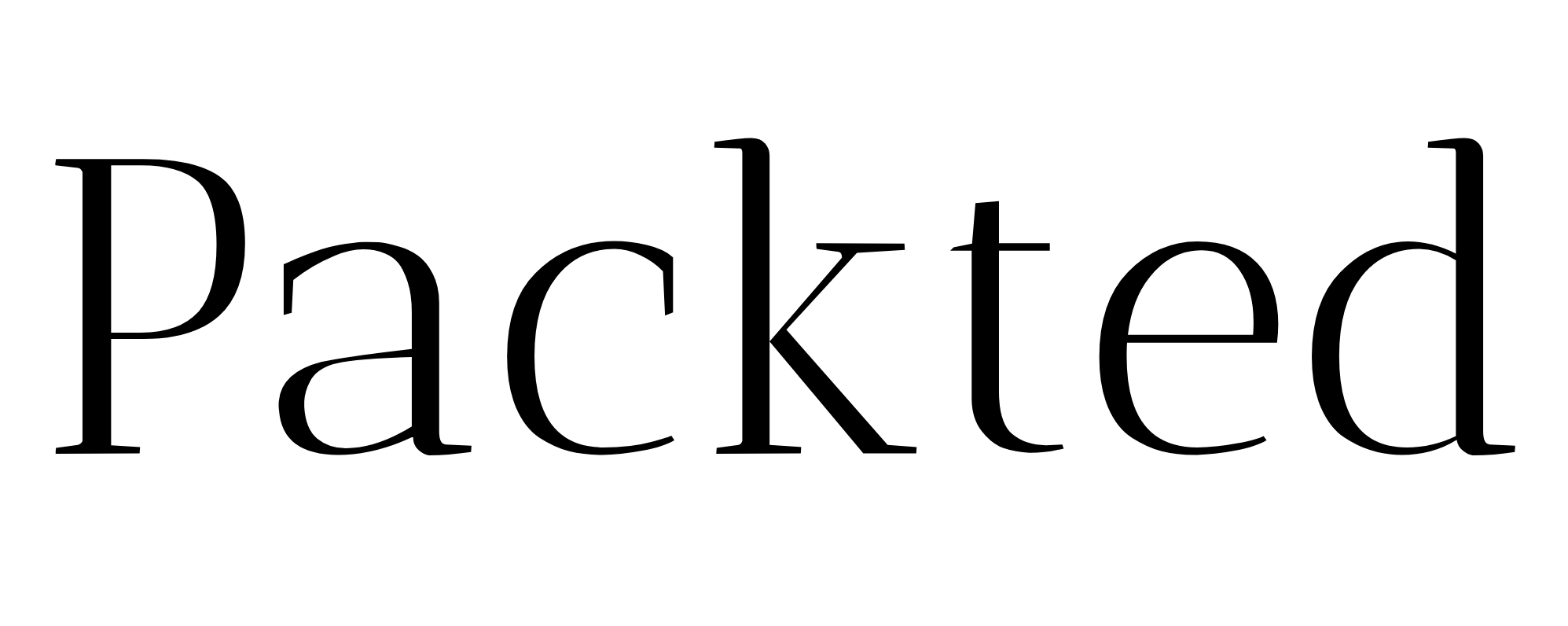How to Unintegrate Your Site from Ezoic [in 3 steps]
If you are trying to remove ezoic from your site, then you must have found the process very intimidating. Especially if you are doing it yourself and nobody is there no representatives from the company to help you.
Well, dont worry as I recently unintegrated it from my site and I can teach you firsthand how to do it.
By the end of this blog, you will know exactly what to do to remove your site from Ezoic permanently.
Table of Contents
Too Long; Didn’t Read
To unintegrate your site from Ezoic, you would need to change the nameservers from Ezoic’s to your hosting’s nameservers and disable the WordPress plugin.
Step 1: Removing Nameservers
When you first integrated your site with Ezoic, they must have asked you to change your hosting’s nameservers with Ezoic nameservers from the domain registrar.
So now you just have to go back to your domain registrar and change the nameservers from Ezoic to your hosting provider.
For example, if you have purchased your site’s domain name from Namecheap, then you have to navigate there and change the nameservers back to your hosting provider.
In my case, I have purchased my domain from Google Domains and hosting from Bluehost. The Ezoic team has asked me to change the nameserver from Bluehost to theirs.
And I simply went to Google domains and changed them back.
Step 2: Disabling WordPress Plugin
As a next step, they also asked you to install the WordPress plugin to better integrate the site.
You simply have to go and disable the plugin.
Step 3: Removing Ezoic from the site
Now that you have done all these steps, you have to wait for at least 24 hours. This is because it will take time to reflect on the changes you made.
After this time, you should receive an email from Ezoic saying that your site is no longer integrated with Ezoic. I also got the same email.
At this stage, all you have to do is log in to your Ezoic dashboard and find settings. There you need to find the option to ‘remove a site’.
A popup will appear, like this:
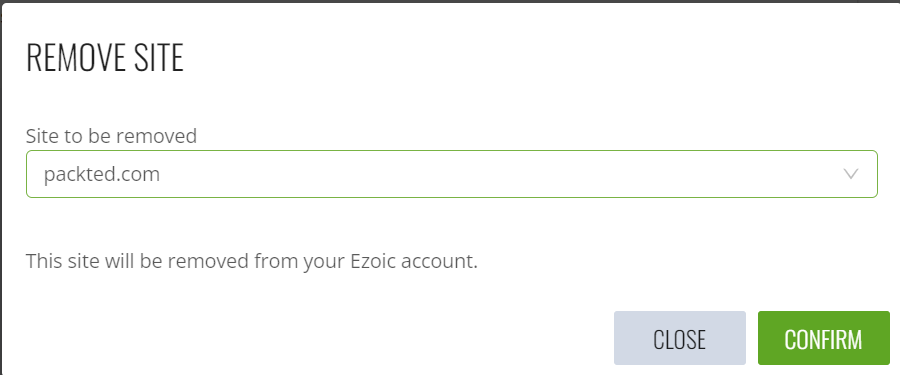
Just click on confirm and you’re done!
If you want to confirm whether it’s done or not, just visit the Whois website and enter your domain. Check the nameservers from there. If you see Ezoic’s servers, then just wait for some time. Otherwise, your hosting server will be shown, like this:
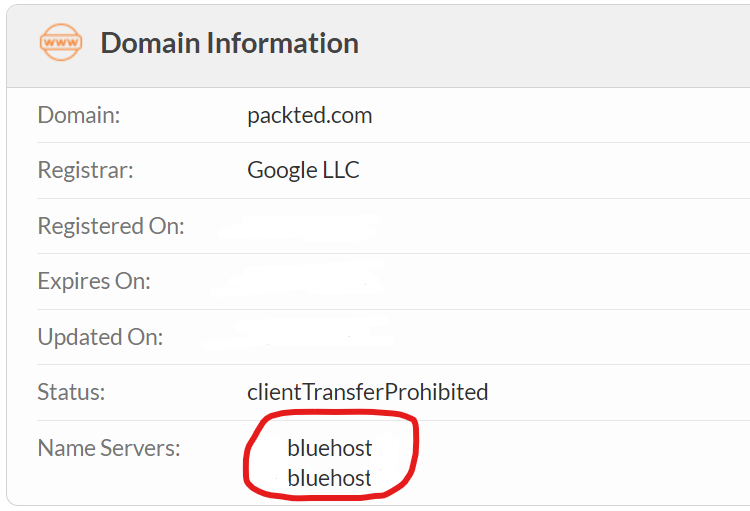
Final Words
There may be a situation where you don’t want to move further with Ezoic. Removing the site from there is very difficult as there is no support article related to that, and the live chat is not working on their site. So I decided to do it my way and it worked!
So just by removing nameservers and deleting the WP plugin, you can remove your site from Ezoic.
If you are having any problems in the process, feel free to reach out to me and I will do my best to help you.