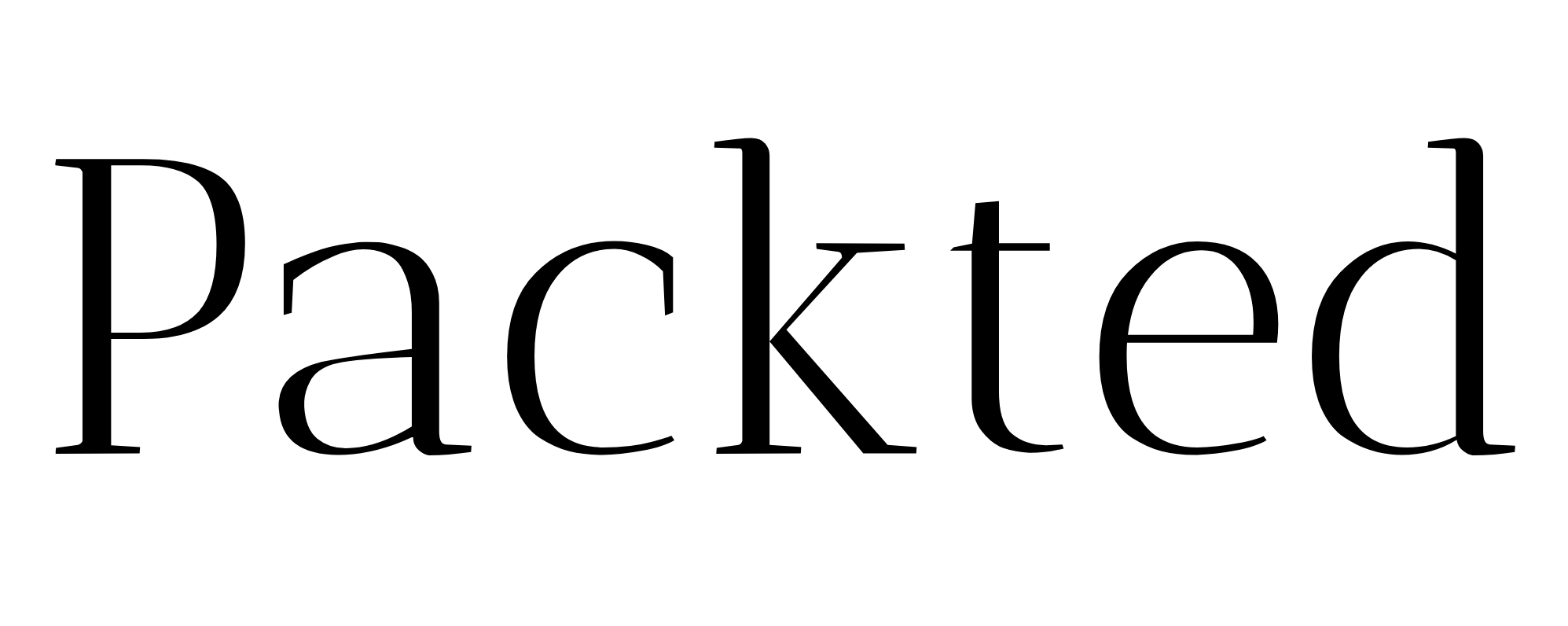How to verify your WordPress site on Mastodon?
With Twitter being shady lately, many people are moving to Mastodon. It’s an open-source social media platform and people seem to like it.
There are no verification badges here, but, people can self-verify themselves. To verify oneself, one has to add a rel= “me” attribute to their website.
This post can be really helpful to you if you are looking to verify your website. I have outlined two ways, one using a plugin, and one without a plugin. You can choose anyone you like.
Table of Contents
Too Long; Didn’t Read
To verify your site in Mastodon, you have added a link to your website. You can add the verification link in either post, page, head, or footer. The placement can be anywhere, but it just has to include a rel= “me” in the link.
How to Verify your Site Without a Plugin?
You can verify yourself by adding the rel= “me” attribute to either your post content, header, or footer.
The easiest way is to get verified by adding the link in the post. Here are the detailed steps for that:
- Get the verification code from mastodon
First, open your server home page, and select ‘preferences’ from the right menu.
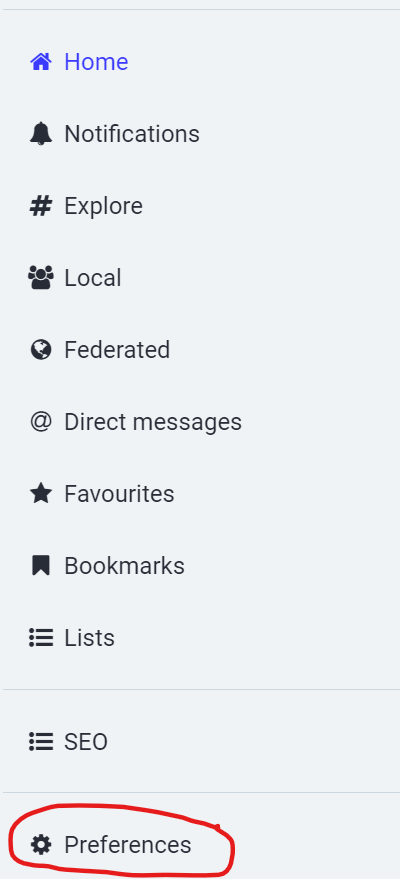
After this, select the ‘profile’, and ‘appearance’ from the left menu.
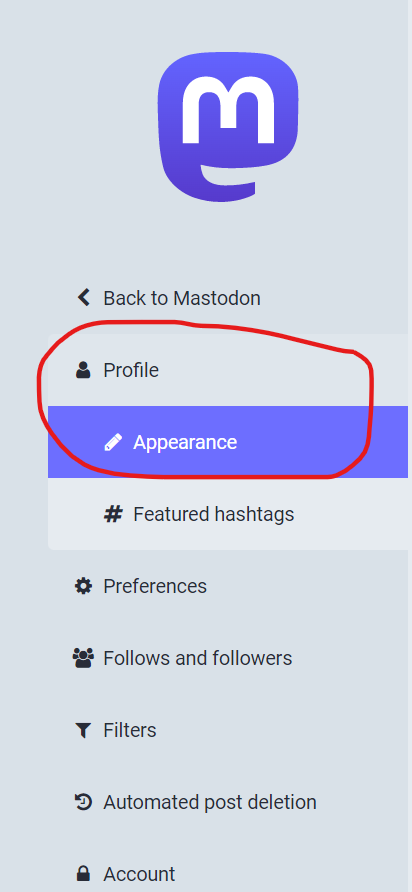
Scroll down a bit, and you will see the ‘verification’ section, right next to ‘profile metadata’
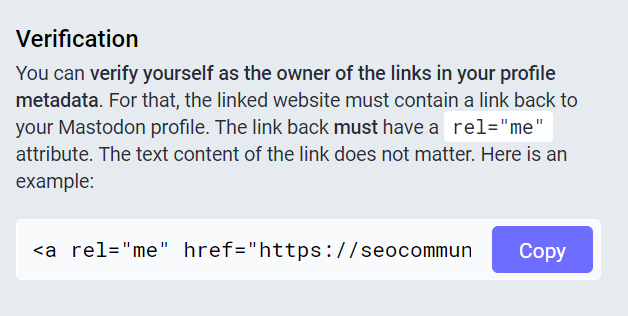
Copy the link from here. Now, we move to the next step.
- Add the code to your page
Open your WordPress dashboard and head to the post (or page, if you prefer).
You can make a separate page just for this, or add the link to an existing page. Either way, the process is the same.
Write your content as you would. Now, when adding the link you need to convert the block into HTML.
So to do that, click the three dots when you hover over a block and select ‘Edit as HTML’.
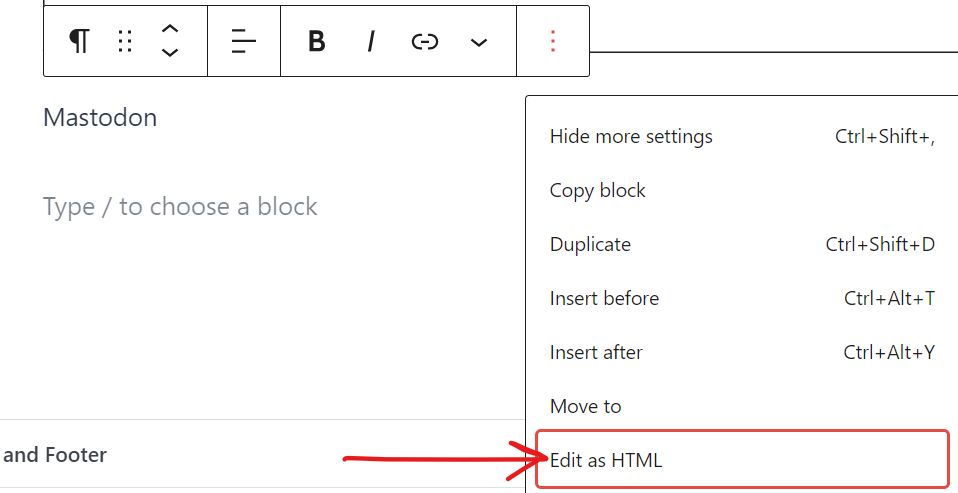
Now, add the link you copied here, like this:

Save your changes and you’re good to go. When you do this, it can take seconds or several hours to get verified (depending on the server you’re on)
P.S. I have tried adding the code while editing the page from Elementor (website builder), but it didn’t work. So it’s best to do it with WordPress Block editor.
How to Verify your site Using a Plugin?
If you don’t want the hassle of doing all of the steps above, then I think this option is the one for you.
P.S. I have also used this way. This is because I was already using this plugin for putting codes like Google Tag Manager. So this was the easy way for me. But you can use any you prefer.
The steps are outlined below.
- Install the Head, Footer, and Post Injections
Apart from you adding the link to a page, you can use this plugin called “Head, Footer, and Post Injections” which can help you do this process in a much easier way.
So you need to go ahead and install this plugin. Here is the link: Head, Footer, and Post Injections
- Get the verification code from mastodon
This step is the same as above. All you have to do is get the verification code from your MAstodon profile.
Let’s see the next step:
- Paste the code in the head section of your site
In your Wp-Admin, hover over settings, and you will see the ‘header and footer’ option like this:

Then you need to go to the ‘Head and footer’ option from the navigation, and you have to add your link. You can either add it on every page or just on the homepage.
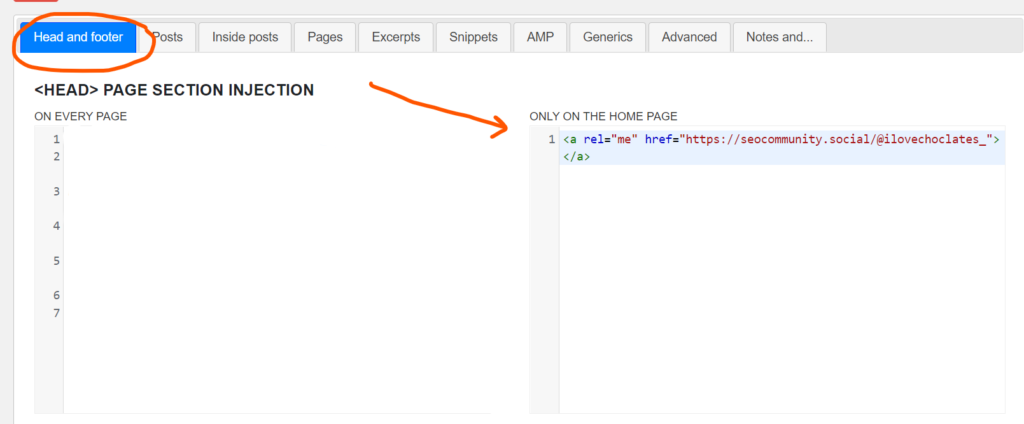
I have just added the link to the homepage.
Save this and now you have to wait for some time before it reflects on your profile.
It is good to note that I have not added any anchor text, as you can see in the screenshot because when I did, it was showing on my home page. So instead of using this URL, you can tweak it to:
<link href="your-profile-URL" rel="me" />
In the “your-profile-URL,” you can add your profile URL. But you can choose whichever option you like.
Also, as I have joined the SEO Community server, it took me a little while before I see the verification tick. So that’s something you should look out for.
After all this, your profile should have a verification badge, like this:
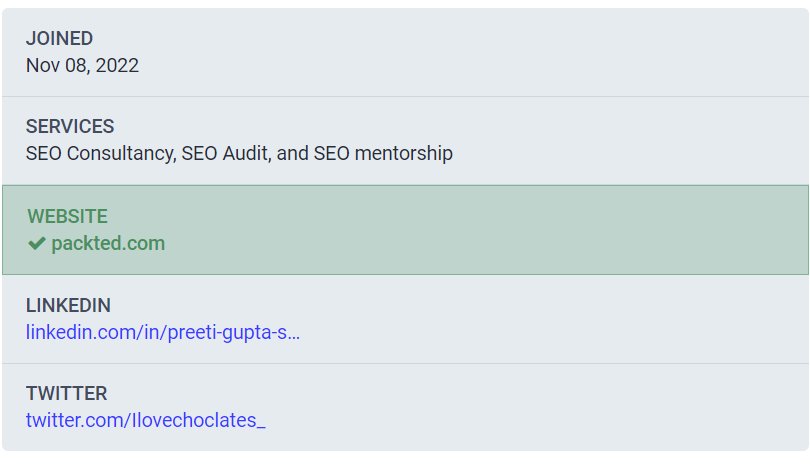
This ensures that you are contacting the right person and also, it feels good 🙂
Final Words
There are already many people who have permanently shifted to Mastodon and are less active on Twitter because of the mess.
So if you are coming to Mastodon, consider waving me hi there!
Also, if you are struggling with doing this even after following the steps, you can ask for my help. I am available by Email, LinkedIn, and Mastodon obviously 🙂
See you at the next one!